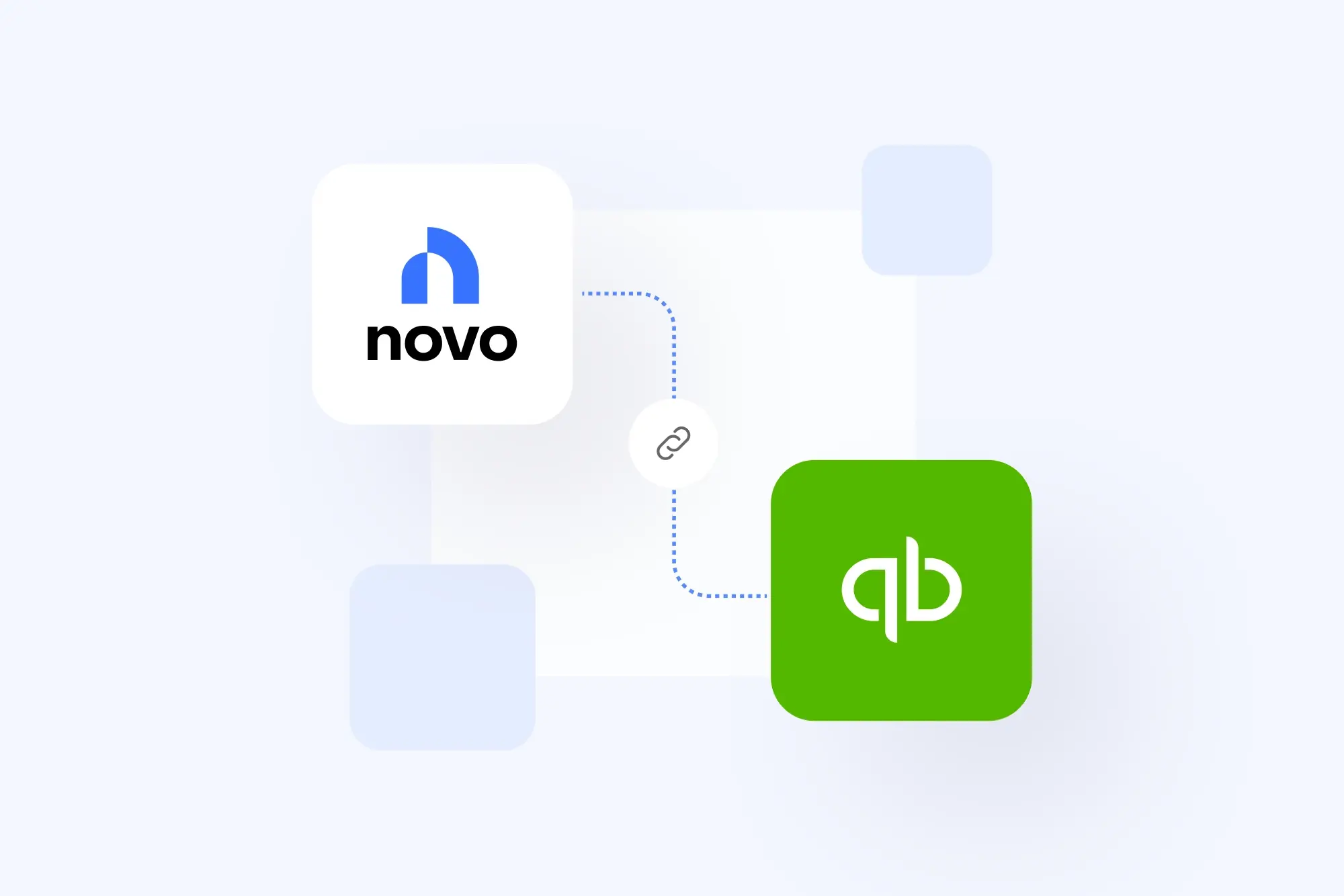
uickBooks is a powerful accounting software first released in 1983. Small and medium-sized business can easily manage their accounting and financial tasks with its intuitive features.
If you’re not an accountant, keeping up with your company’s accounting can seem overwhelming. QuickBooks is simple for anyone to use and reduces the chances you’ll make costly errors. Even if math wasn’t your favorite subject, by learning how to use QuickBooks, you can handle your business finances like a pro.
[https://quickbooks.intuit.com/global/accounting-software/]
Overview of QuickBooks features
QuickBooks offers a range of useful features for a reasonable price. Some features may only be available with specific products or plans, but QuickBooks allows you to:
- Send and track invoices
- Accept online payments
- Track bills and expenses with customizable classifications
- Log employee time and expenses
- Manage your payroll
- Manage inventory
- File and pay taxes electronically
[https://fitsmallbusiness.com/what-is-quickbooks/]
Choosing the right version of QuickBooks
When you’re ready to start learning QuickBooks, the first thing you need to do is decide which version to use. You can choose from QuickBooks Online, QuickBooks Desktop, or QuickBooks Self-Employed.
QuickBooks Self-Employed
If you’re a freelancer or solopreneur, QuickBooks Self-Employed may be enough for you. You can track income and expenses, capture receipts, calculate estimated taxes, and create simple invoices.
However, if you need more features, such as generating a profit and loss statement, or you have employees, its pared-down functions will leave you wanting more.
QuickBooks Online vs. QuickBooks Desktop
QuickBooks Online and QuickBooks Desktop offer many of the same features, and both are now subscription based. QuickBooks Online is cloud based, so you have the flexibility to access it from anywhere. QuickBooks Desktop is installed locally, so it’s limited to the computer it's installed on.
QuickBooks Desktop does have more advanced inventory-tracking and job-costing features that aren’t available on QuickBooks online. If you’re a manufacturer, reseller, or need to closely track inventory, QuickBooks Desktop may be your best option. Otherwise, the flexibility of QuickBooks Online makes it the best choice.
[https://missionaccountinghelp.com/technology/which-quickbooks-version-2023]
Steps to learn QuickBooks as a beginner
Don’t let the thought of learning QuickBooks overwhelm you. It won’t take long to learn the basics. Setting up a structured study plan will help you learn the rest incrementally. Read on for a step-by-step plan for how to learn QuickBooks.
1. Starting with the basics
If you're just beginning with QuickBooks, start with the basics — incoming and going money. Here’s how you create invoices and record expenses.
Create invoices
The specific details will vary depending on which version of QuickBooks you’re using, but the process is similar for all:
- Access the invoicing feature.
- Enter customer information, such as name, address, and contact information.
- Add products or services that you're billing for.
- Input pricing and terms.
- Preview and send directly to the customer via email or print it for mailing.
2. Record expenses
The process of adding expenses in QuickBooks is designed to be intuitive and aligned with common business practices. Here’s a general overview of the process:
- Locate the expenses section in the main navigation area.
- Create a new expense entry, which will open a form or dialogue box to enter the details.
- Select or enter vendor information.
- Input expense details, such as the date of the expense, the amount, the payment method, and the expense category.
- Attach receipts or documents if needed.
- Add notes or additional information related to the expense.
- Save or submit the expense.
Making use of QuickBooks tutorials and webinars
QuickBooks tutorials and webinars can help you gain a solid foundation in the software, build confidence in using its various features, and continually enhance your skills. You can find multiple options with a quick internet search, but make sure your source is trustworthy. Here are some of the best places to find tutorials and webinars on learning QuickBooks:
- The QuickBooks website
- The learning center within the software product you’re using
- The QuickBooks YouTube Channel
- Professional accounting websites
Enrolling in QuickBooks training courses
If you’d rather go a more structured route, you can sign up for training courses in QuickBooks. The advantage of taking a class is that you’ll learn about all the features using practical exercises.
When you’re learning piecemeal, you may miss out on some tools because you don’t know they’re there. Working through exercises also helps you identify areas where you might be struggling, allowing you to seek additional help or focus your studying on those specific aspects.
Some good platforms for finding QuickBooks courses include:
Joining QuickBooks community forums
Joining and actively participating in QuickBooks community forums can help you problem-solve when you have specific issues. You can learn from peers and professionals who have overcome the same issues you’re facing. Collaborating with others can make the learning process less frustrating. Some of the most active QuickBooks forums are:
- The official QuickBooks forum
- The QuickBooks subreddit
- QuickBooks Tips and Tricks Facebook group
Practicing regularly
No matter how you choose to learn QuickBooks, setting a routine and practicing regularly will help you master it. Consistent practice breeds familiarity, making you more comfortable with the software and its many features. Here are some tips to get the most out of your studying:
- Create a study schedule and treat it like any other appointment or commitment.
- Use a mix of tutorials, webinars, and community forum participation with hands-on practice to create a well-rounded learning experience.
- Practice with real business data or find sample data to simulate real-world scenarios.
[https://www.intelligent.com/create-a-study-plan/]
Common pitfalls to avoid while learning QuickBooks
It's hard to remember everything when you’re just starting on QuickBooks. Here are some of the most common QuickBooks errors beginners make and how to avoid them:
- Not reconciling accounts: Unreconciled accounts can show inaccurate balances, leading to incorrect financial statements and potential compliance issues. Avoid this by scheduling regular reconciliations and using QuickBooks reconciliation tools.
- Data entry errors: Mistyped data can cause account discrepancies, making tracking revenue and expenses difficult. Double-check entries, use automation, and properly train anyone working on your financial records to avoid errors.
- Using incorrect tax settings: The wrong tax configurations can result in miscalculations, penalties, or incorrect tax filings. Thoroughly research tax obligations and ensure proper setup within QuickBooks.
- Lack of user permissions control: Without restrictions, unauthorized users might access or alter sensitive data, risking data integrity and security. Define clear roles, restrict access, and review permissions regularly.
Utilizing QuickBooks support
QuickBooks has a robust support department. You can get support from how-to videos, webinars, training videos, community support, a resource center, or call customer support to speak with a live expert. You can also get support from within QuickBooks via live chat or email.
[https://quickbooks.intuit.com/learn-support/en-us]
Key Takeaways
If you're feeling overwhelmed as a beginner, take comfort in knowing that a wealth of resources and a supportive community are available to guide you. By scheduling regular practice and taking one step at a time, you'll quickly master QuickBooks. Using solutions like Novo’s online business banking — a feature-rich financial platform — that integrate with QuickBooks can make your bookkeeping even easier.
When you’re running your own business, your to-do list is never ending. However, it’s worth investing the time to learn how to keep accurate financial records because the payoff will be better financial health for your business.
Novo Platform Inc. strives to provide accurate information but cannot guarantee that this content is correct, complete, or up-to-date. This page is for informational purposes only and is not financial or legal advice nor an endorsement of any third-party products or services. All products and services are presented without warranty. Novo Platform Inc. does not provide any financial or legal advice, and you should consult your own financial, legal, or tax advisors.
Novo is a fintech, not a bank. Banking services provided by Middlesex Federal Savings, F.A.: Member FDIC.





